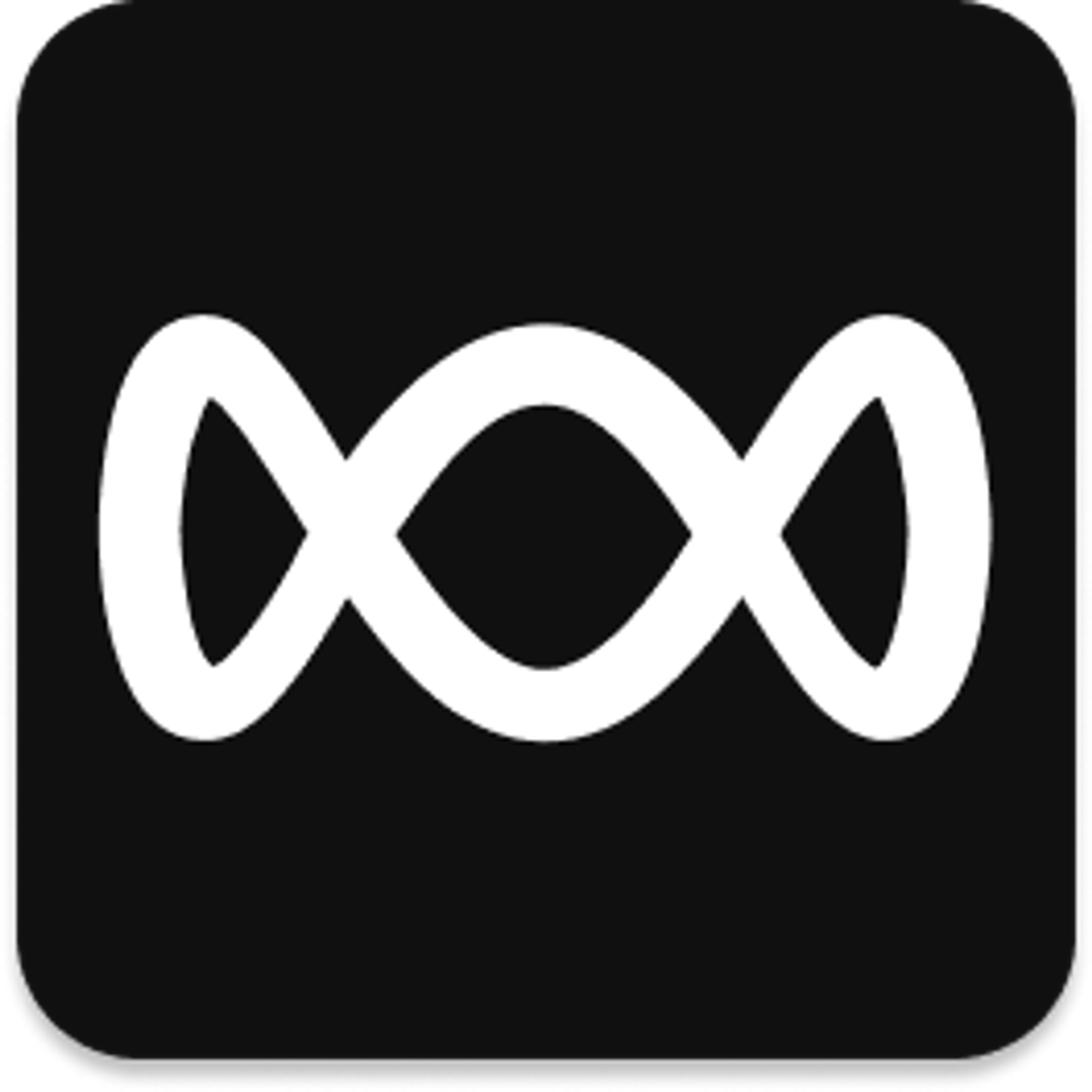Add a form in Webflow
Open Designer and add a Form Block into your artboard like below.

Add a Form Block in Webflow
Make sure that at least the email input field is set to Required and the form field name matches what Mailchimp uses.
In this example, we make both Name and Email fields compulsory. The first name field is set to FNAME, and email field name to EMAIL.
Note: Input names can be case-insensitive. For example, the names could be fname or email.

Name email field to EMAIL and select Text Type to Email